What is a Fitbit and how does it work? Plus, everything you need to know about setting up your device
In this editor's guide, you'll learn what is a Fitbit and how to set it up, with tips for troubleshooting and getting the most from your new device


Ciara McGinley
What is a Fitbit? If you've just started to delve into the world of fitness trackers, you've probably asked this question. As one of the most popular devices on the market, suitable for everyone regardless of fitness level or experience, they are among the most popular choices.
Whether you're considering investing in one of the best fitness trackers or have already bought your pick of the best Fitbits, we're here to answer all your burning questions - from the basics of what a Fitbit is to how to set up your device.
There are many different types of fitness trackers available in 2024. As the digital health editor of woman&home and a keen runner, cyclist and gym-goer, I return to Fitbit time after time. I've owned and used every device available for sale today, so there's not a lot I don't know about these trackers and how to get the most from them.
What is a Fitbit?
Fitbit is a fitness technology brand, now owned and operated by Google. The most popular devices are activity trackers, worn on the wrist like any regular watch. A Fitbit will automatically track your daily activity - such as your step count, a prediction of calories burned, and heart rate - and you can record specific exercises - such as walking, running, or swimming - to get sport-specific insights.
To use the Fitbit device, you need to download the Fitbit app. Once synced up, the data from the Fitbit will transfer over to the app and you can view more of your recorded health data - including insights into your sleep and stress habits - here. For an additional monthly fee, you can sign up for Fitbit Premium. This offers even more insights into your health and wellbeing by delving further into your sleep patterns, stress levels, and overall fatigue to offer new data and recommendations. The premium level also offers users nutritional information and on-phone workout videos via some of the best workout apps like Les Mills.
There are several different Fitbit types you can choose from. Some are rectangular and smaller and focus on exercise and sleep tracking above all else. Others are more like smartwatches, being larger and more square in shape. They offer more or less the same features these days - it's all about appearances.
However, Fitbit is just one brand in the market of fitness trackers. If you want something specifically orientated towards one sport rather than general fitness, I'd suggest weighing up Garmin vs Fitbit, for example.
Sign up for the woman&home newsletter
Sign up to our free daily email for the latest royal and entertainment news, interesting opinion, expert advice on styling and beauty trends, and no-nonsense guides to the health and wellness questions you want answered.

Smaller and with a rectangular screen, the Fitbit Charge 6 (and Fitbit Charge 5) are among the more discreet Fitbit trackers. They prioritise exercise above all else with exercise modes available in just a couple of swipes, built-in GPS, timers, and more.

The Fitbit Versa 4 is the latest model of Fitbit Versa, following the release of the Fitbit Versa 3 a few years ago. The screen is more rectangular, the silicone strap is thicker, and there are more functions on-screen to assist with day-to-day life. It also offers in-built GPS and over 40 workout modes, so don't be deceived by its stylish appearance.

The Fitbit Sense 2 is the all-singing, all-dancing Fitbit. It looks very similar to the Versa 4 but comes complete with the brand's most advanced exercise and sleep tracking software. This device prioritises mental health alongside the physical with on-screen meditation and breathing exercises for stress relief. You'll also find a small, unique icon on the corner of your fitness tracker to reveal your stress score for the day, alongside your physical stats.
How does a Fitbit work?
- Activity tracking: All Fitbit trackers and watches use a 3-axis accelerometer to track your motions, using algorithms designed to look for specific movement patterns. Some devices also include an altimeter to detect whether you are moving up or down the stairs. As you move, your Fitbit will estimate your steps, distance, floors climbed, and calories burned, which you can view on the tracker's face or via the Fitbit app.
- Heart-rate tracking: Photoplethysmography (PPG) technology uses light to monitor the blood volume in your wrist and determines how many times your heart beats per minute. This number appears on the watch face 24/7 unless you turn it off.
- Sleep tracking: One of the best features of the Fitbit outside of the exercise modes, in my opinion, is sleep tracking. With your permission and only if you wear the tracker while you sleep, Fitbit tracks your sleep patterns using heart rate sensors and motion detectors throughout the night. In the morning, the data is delivered as a personalised Sleep Score in the Fitbit app. This tells you just how well you slept, counting up the hours and the type of sleep, including REM, deep, and light sleep.
- Exercise tracking: The NHS recommends 150 minutes of moderate activity or 75 minutes of vigorous activity every week. Fitbit will automatically set your weekly target at 150 Active Zone Minutes and as you work out, it will tally up your effort by tracking Fat Burn, Cardio, and Peak activity. For every minute you spend in the Fat Burn Zone, you'll earn 1 Active Zone Minute, and for every minute you spend in the Cardio or Peak Zones, you'll earn 2 Active Zone Minutes. The zone you're in is determined by your heart rate and how hard you're working out, a statistic you can see throughout your workout on the tracker.
- Other metrics: Some of the newest Fitbits track more health metrics and can help you tune into your body that little bit more. However, in some cases, you will need to purchase a Premium membership to do so, which syncs with the smartphone app. Health metrics only available with a membership include oxygen saturation (SpO2) measurements, skin temperature tracking, breathing rate tracking, and heart rate variability.
- Access to the Fitbit app (free version): If you buy a Fitbit, you can automatically sign up for the Fitbit app for free. I'm always impressed with the range of amazing free insights on the app - everything from your weekly step total to an analysis of how well you slept over the last seven days. You can also use the water and food logging features to make sure you stay on top of your hydration and nutrition goals.

How to set up a Fitbit
If you've already got your device, the next thing you'll be wondering if how to set up a Fitbit. The good news is, these are the easiest fitness trackers to set up and use.
Here's how to set up a Fitbit in five easy steps:
1. Download the Fitbit app
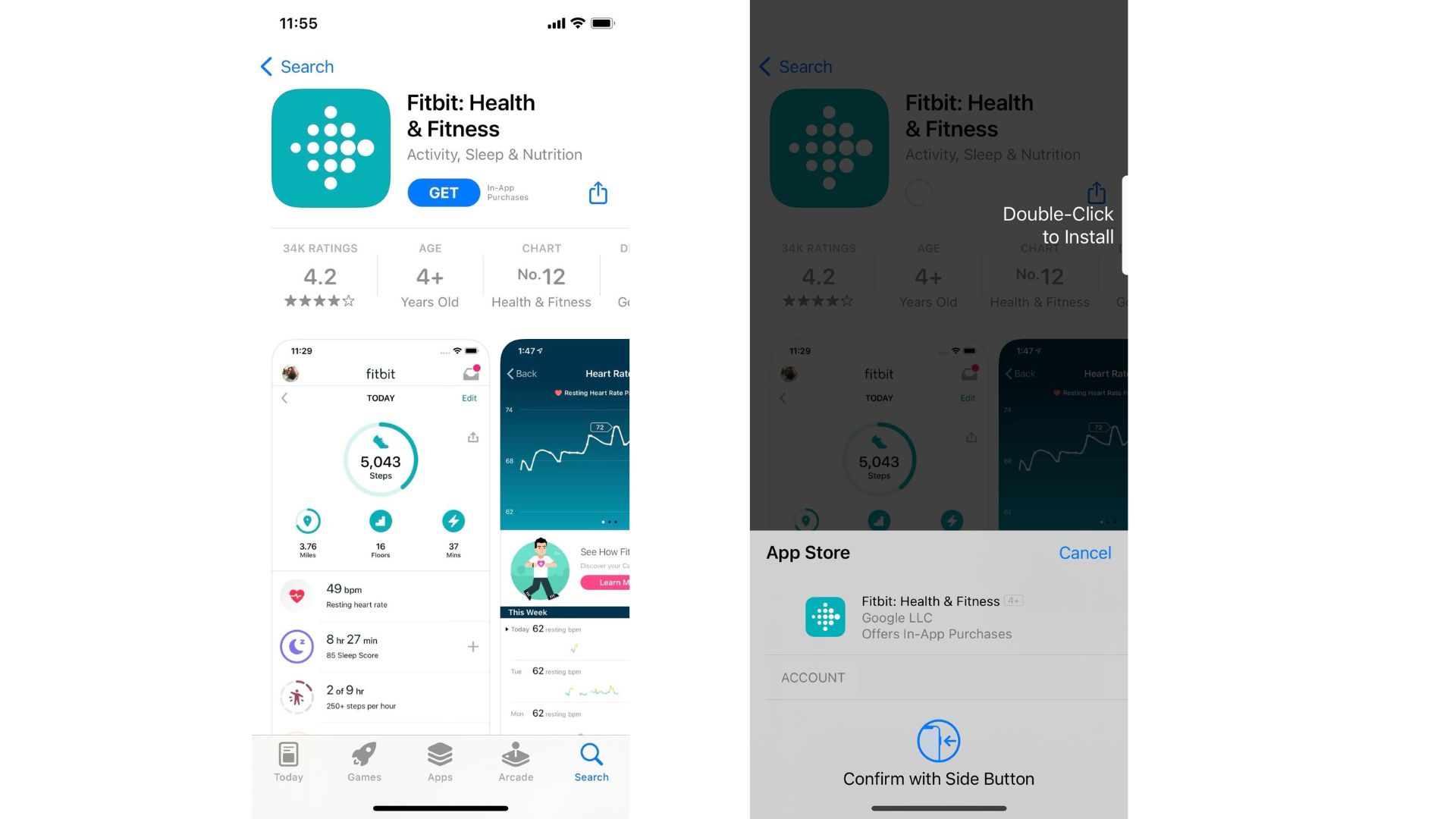
The Fitbit app is free to download and available on all major app stores.
You'll find the Fitbit app on Apple's Appstore or Google Play Store on your smartphone. It's completely free to download but you'll need an account with your chosen app store to be able to download the app.
2. Charge your Fitbit

The charging point on a Fitbit tracker (left) will be slightly narrower than a smartwatch (right).
Using the charging cable provided, charge your Fitbit. All of them will come with a charging cable suitable for the device and it will be a magnetic plate that you attach to the underside of the Fitbit face. When the Fitbit is charging, the screen should light up with the Fitbit logo and have a picture of a battery on the screen and the percentage level the device is currently at.
3. Turn on your device
Once your Fitbit has charged, turn on the device if it doesn't come on automatically. You'll be able to do this by using the button on the side of the device or tapping the screen.
When the device is on, it will be waiting for you to connect it to the Fitbit app so follow on for the next step.
3. Set up an account on the app and fill in your profile
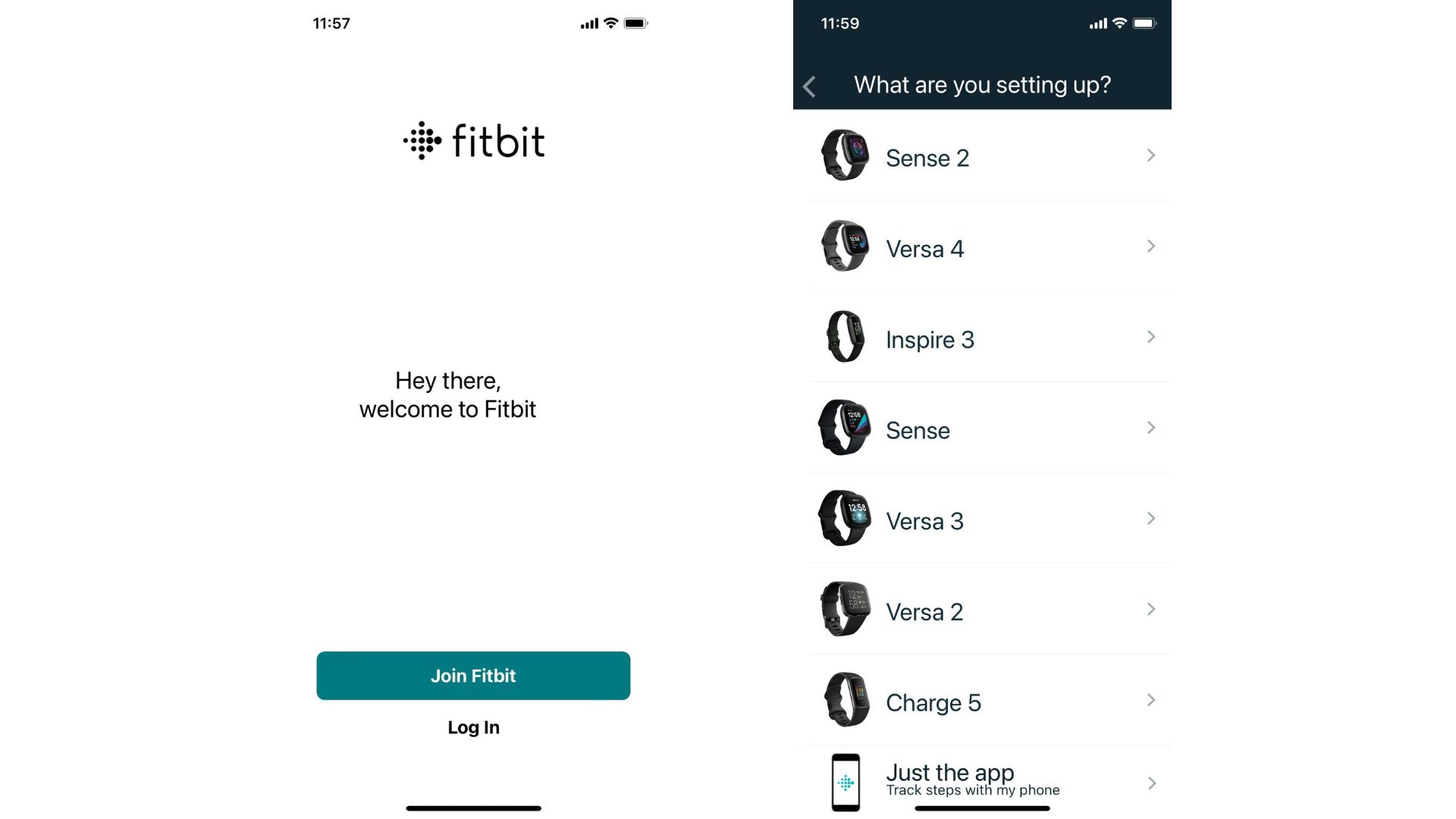
Now you've downloaded the app, click on the 'Join Fitbit' button. This will immediately take you through to a page where you can select the model of Fitbit you've bought. From here, the process depends on the model but the instructions are very easy to follow in my experience.
You'll also need to set up your profile. To do so, click on the profile icon in the top right-hand-side of the screen. This is where you'll be able to fill in the details of your current health status (like your height and weight to more accurately predict calorie burn) and you can set fitness goals to track specific metrics here too.
4. Start trying out all the features
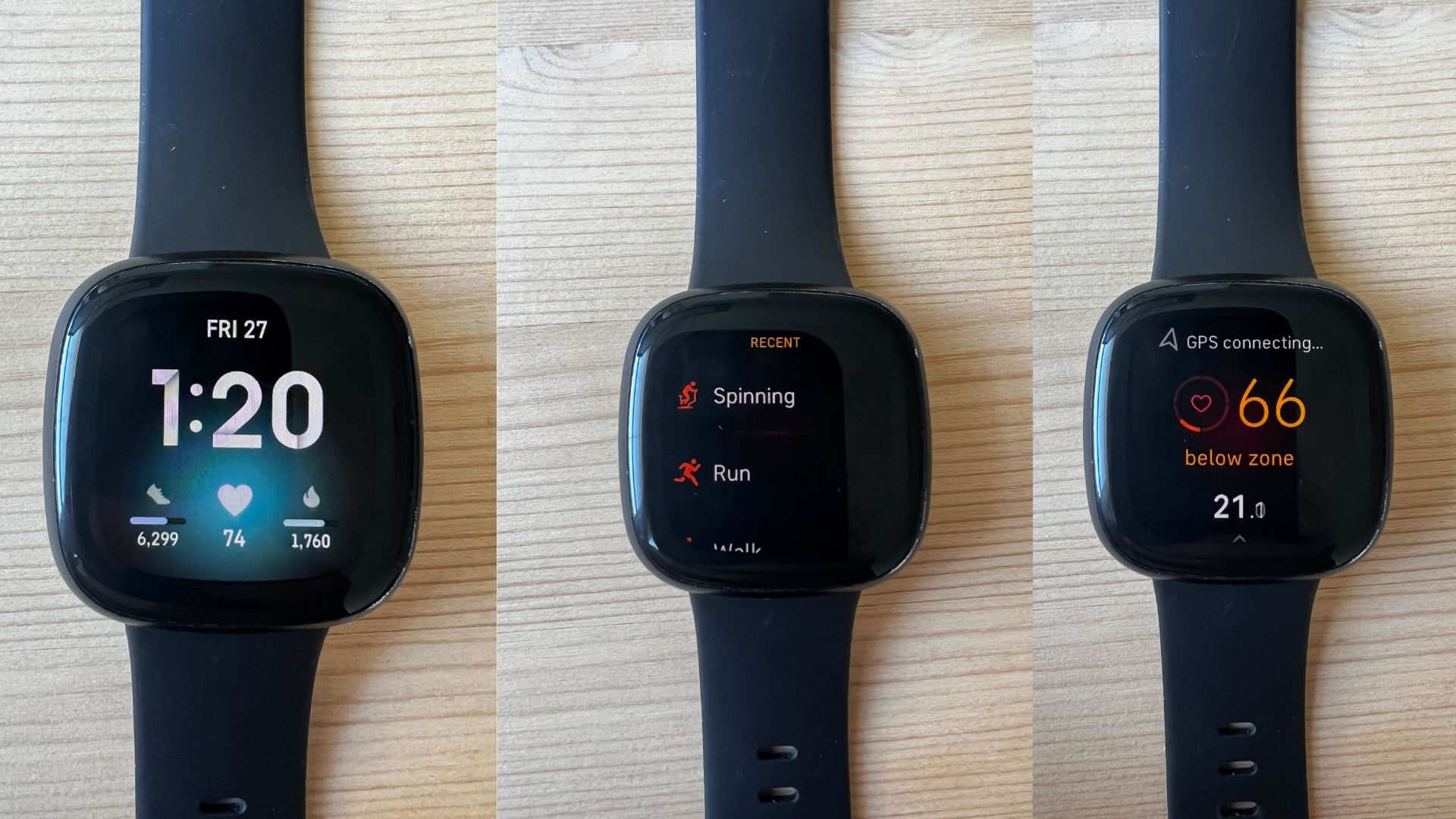
From the homepage (left), you can easily swipe to access the exercise programs (middle) and start a workout (right).
Then it's time to have fun with your tracker or smartwatch! Whether you've gone for the newer models or an older classic like the Fitbit Charge 4, you can easily swipe through the options and explore the different workout settings.
If you run into any issues, refer back to the instructions for your Fitbit. These will be included in the device's box. You can also have a look at our troubleshooting advice below.
How to charge a Fitbit
All Fitbit devices come with a rechargeable battery and a charging cable. You can use the charging cable to charge a Fitbit device just like you charge a smartphone, except it will be a magnetic charging point rather than a USB one.
Simply plug the charging cable into a computer, a UL-certified USB wall charger (such as an iPhone or Android wall charger), or a DC-to-USB adapter (car charger), as Fitbit’s official website suggests.
Here's what to do if you encounter issues when trying to charge your Fitbit:
- Avoid using a USB hub: Try plugging the charging cable into a different USB port or wall charger.
- Try restarting your tracker.
- Clean the contacts on your tracker and the pins on your charging cable. Use a toothpick, toothbrush or cloth, or learn how to clean a Fitbit via the device's instructions. Ensure it's totally dry before plugging the device in to charge.
How to change settings on a Fitbit device
Want to know how to change the time on a Fitbit or alter settings? The best way to do this is via the app. For example, as you connect your Fitbit to the Fitbit app via your phone or computer, the time displayed on your Fitbit should match the time on the paired mobile device or computer. If the wrong time is showing:
- Try manually syncing your tracker with your device.
- Ensure your tracker is running the most up-to-date firmware.
- Select the correct time zone using the Fitbit app. Tap or click the account icon, select 'time zone' under 'advanced settings' and turn off the 'automatic' option. Tap or click 'time zone' and select the correct time zone. Sync your tracker.
- Select the correct time zone on the Fitbit.com dashboard. Log in and click the gear icon in the top right-hand corner. In 'settings', scroll to the bottom of the “personal info” page and modify the time zone. Force sync your tracker by clicking the Fitbit Connect icon near the date and time on your computer and selecting 'sync now'.
How to sync a Fitbit
If your Fitbit tracker is paired with the Fitbit app on a mobile device, it will sync every time you open the app. You can also set it to sync periodically throughout the day by turning on All-Day Sync. Alternatively, on the homepage of the app, pull down from the top and this will manually begin a sync of your Fitbit.
When the sync is done, which I've found can take a couple of seconds if you haven't synced your tracker in a while, there will be a green tick at the top of the page in the sync bar. This is also a great way to check how much battery your Fitbit has left.
If your tracker is synced with a laptop or computer and Fitbit Connect, it will automatically sync every 15-20 minutes. The tracker and laptop/computer need to be nearby for this to work. You can manually initiate sync by touching the tracker image at the top of the screen and pulling it down.
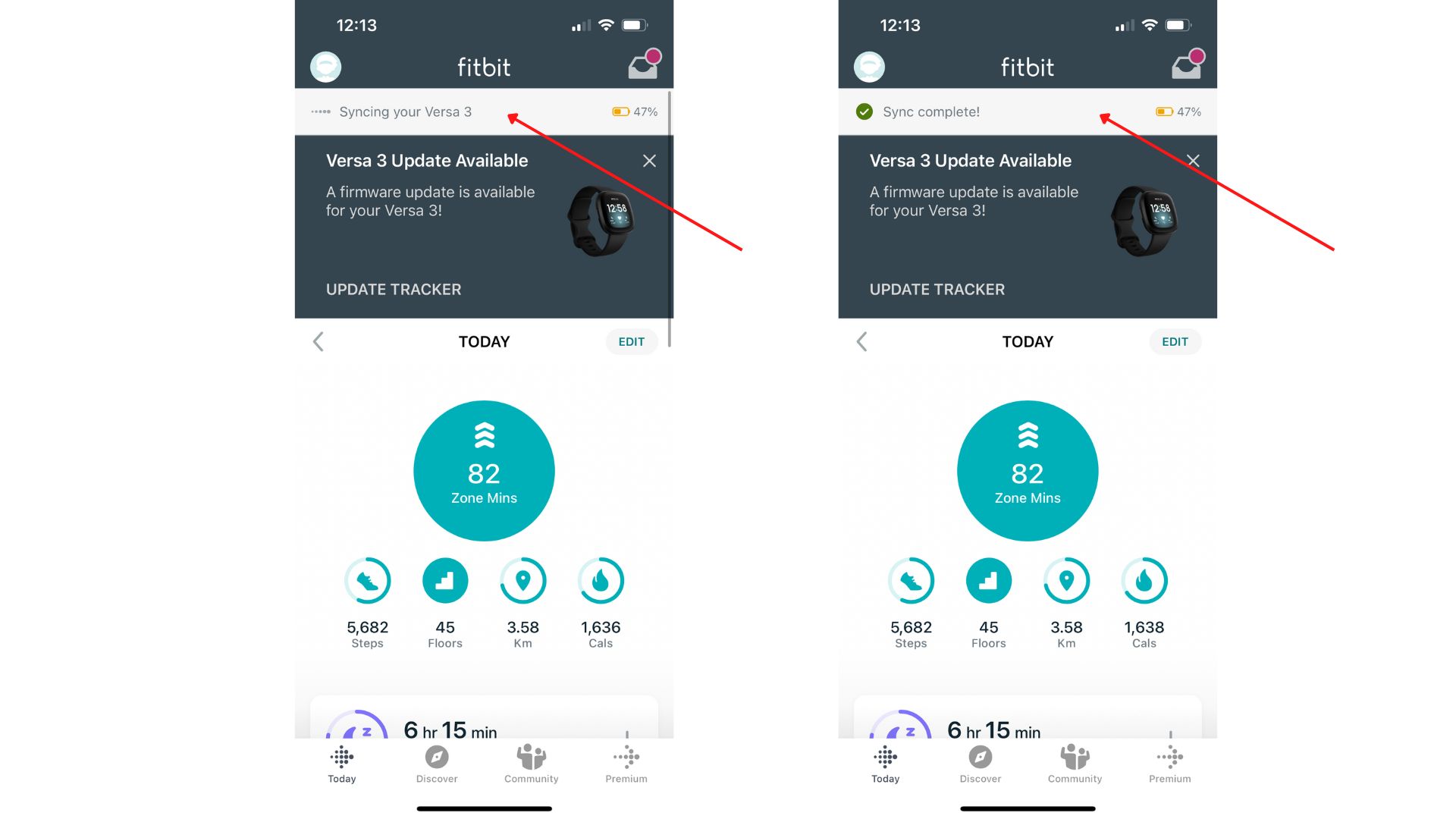
Look out for the syncing bar at the top of your homepage.
What to do if you encounter issues when trying to sync your Fitbit
- Charge your tracker.
- Restart your tracker.
- Ensure Bluetooth and location services are turned on.
- Ensure the software on your mobile device is up to date.
- If you are using a Windows computer, uninstall any old Fitbit Connect software and install the Fitbit app for Windows 10.
- Disconnect any other devices using your Bluetooth connection.
- If you are using a computer without Bluetooth, plug in your wireless sync dongle.
- Turn 'Always Connected' option on to enhance Bluetooth connectivity.
- Turn 'All-Day Sync' on.
- Check for known issues with your device and/or software updates.
What to do with your Fitbit
Now you know exactly what is a Fitbit, how it works and how to set it up, it's time to get started! Here are three ways you can get the most out of your fitness tracker.
- Wear your tracker when you sleep: As noted, the sleep tracking features on all the Fitbits are some of the best for gaining further insights into your resting habits. To make the most of these, wear your Fitbit to sleep and when you wake up in the morning, check your stats and compare them with how you're feeling. Woke up a little lethargic? Might be time to learn how to sleep better.
- Add Fitbit friends: By adding Friends via the Fitbit App, you can track the progress of your family and friends, and message them with words of encouragement when they are close to hitting their goals. To add Friends click '+' icon on the Fitbit app dashboard, then tapping or clicking 'Add Friends'. Follow the on-screen instructions to add stored contacts and Facebook friends, or send email invitations. You can choose what data to share with them by changing your privacy settings. Competitive? The app will “rank” you and your contacts, based on the number of steps you have each taken in the past seven days.
- Take on a Fitbit Challenge: Whether you have your own personal challenge, or team up with friends to hit a target together, a Fitbit challenge is a great way to set yourself a goal and monitor your progress as you work towards it. You can create your own challenges or add friends to Fitbit's pre-made ones - such as the Daily Showdown - for a face-off of who can take the most steps in a day. On the Fitbit App, click "Discover" and explore the range of challenges and adventures on offer.
- Invest in Fitbit Premium: Once you've explored what the Fitbit app has to offer, you can take your learning to the next level by joining Fitbit Premium. The subscription service will open up new workouts and challenges for you to take part in, provide more detailed health and wellness reports with extra sleep features, and guided programs to help with your nutrition.

Grace Walsh is woman&home's Health Channel Editor, working across the areas of fitness, nutrition, sleep, mental health, relationships, and sex. She is also a qualified fitness instructor. In 2025, she will be taking on her third marathon in Brighton, completing her first ultra marathon, and qualifying as a certified personal trainer and nutrition coach.
A digital journalist with over seven years experience as a writer and editor for UK publications, Grace has covered (almost) everything in the world of health and wellbeing with bylines in Cosmopolitan, Red, The i Paper, GoodtoKnow, and more.
-
 Le Creuset has taken the gold standard literally — their 100 year launch features real gold and an iconic designer collaboration
Le Creuset has taken the gold standard literally — their 100 year launch features real gold and an iconic designer collaborationLe Creuset have turned 100 years old and to celebrate they have launched a new colour — Flamme Dorée — as well as a coffee table book with designers Assouline
By Laura Honey Published
-
 This chic, Brazillian perfume brand is our beauty team's secret to smelling expensive and unique
This chic, Brazillian perfume brand is our beauty team's secret to smelling expensive and uniqueFrom salty accords to modern twists on tuberose, there's a Granado perfume for every preference - but these 9 blends have our heart...
By Naomi Jamieson Published